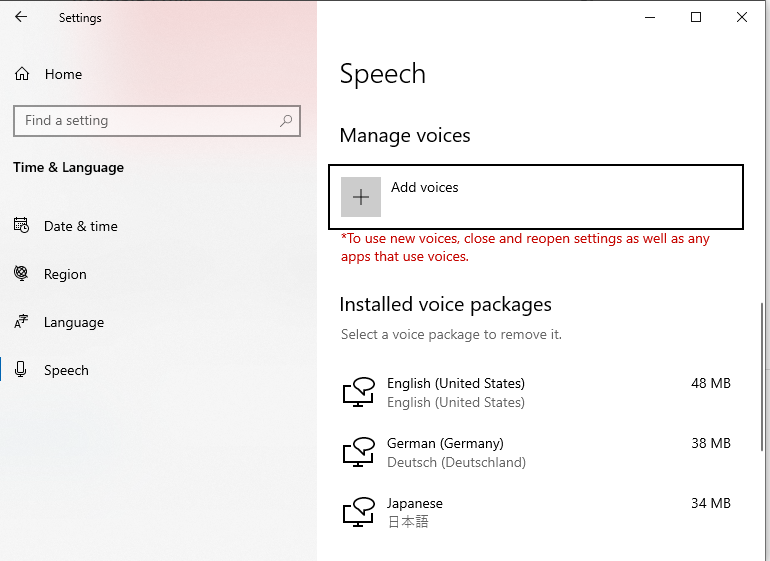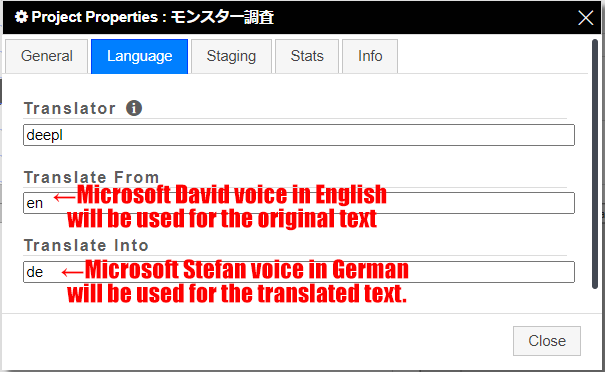You can activate Text to Speech for both the original and translated text on the Active Cell’s info.
Hotkey to activate Text to Speech for original text: Alt+, (Comma)
Hotkey to activate Text to Speech for translated text: Alt+. (dot)
The Text-to-Speech language generated depends on the language selection in the settings. You can select the desired language by going to the Translator++ settings and choosing the appropriate option.
The Text-to-Speech voice generated is the default voice of Microsoft Windows. To ensure that your Windows has this feature, go to your Windows settings and check if it supports the selected language. If not, you may need to install the appropriate voice package.