Related errors
The following errors are related with this topic:
error opening file : undefined
About this error
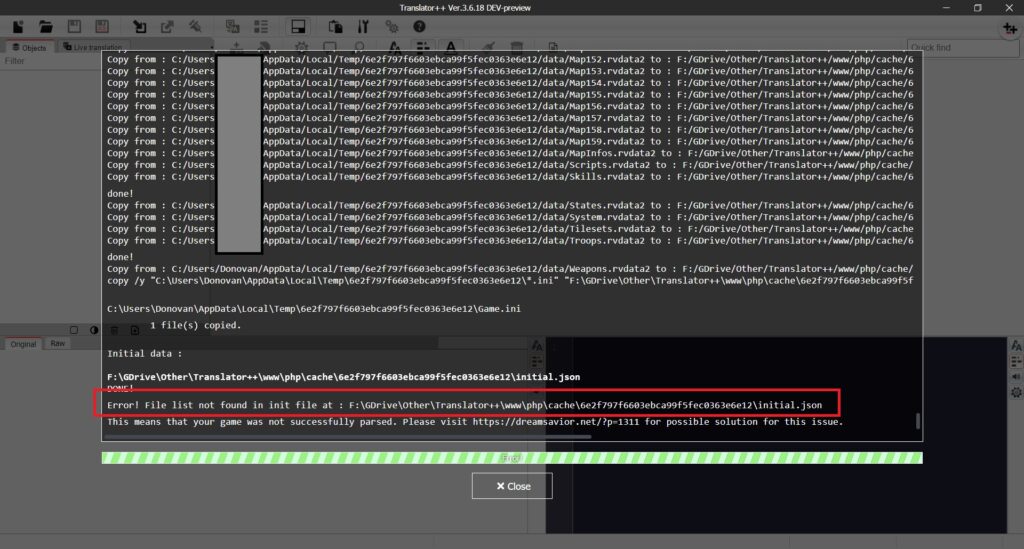
This error exclusively occurs on RPG Maker XP, RPG Maker VX, RPG Maker VX Ace, RPG Maker MV & MZ.
This error occurs because Translator++ cannot find the initialization files generated by 3rd party applications (XP, VX & VXAce are using RPGMT; while MV & MZ are using rmPHParser) when creating a new project.
What might be the cause of this error and some solution
There are several reasons why these third-party apps fail to parse your game.
Your game is not supported by the third party application.
This could be due to using a custom script that is too complex or the game has been modified from its normal behavior.
Third-party applications crash before completing their tasks.
Check your antivirus or other applications that are blocking third party applications from completing their tasks.
You close the console window that appears during the process.
Why would you do that?
You don’t have the prerequisites installed to run the 3rd party app.
Check in the 3rd party application installer whether RPGMT is installed or not.
And make sure the PHP CLI is running properly (You can check if PHP is running correctly by looking at the PHP version in Options > About > Version Info > PHP).
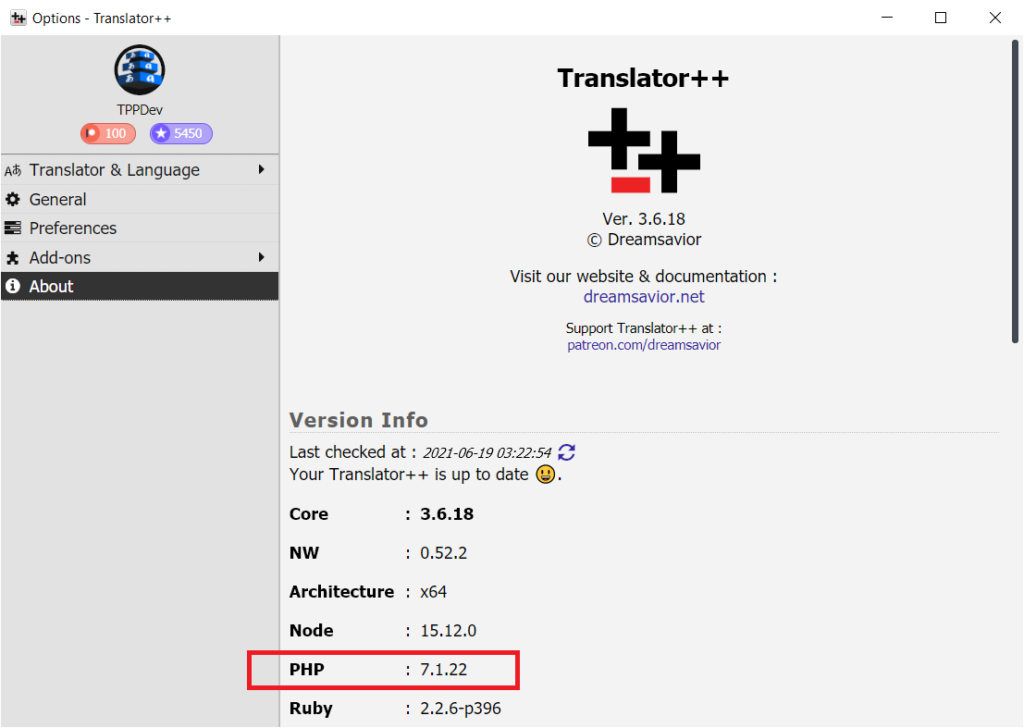
Files or folders in your game use characters that are not recognized by this 3rd party application.
Keep your folder structure as simple as possible. If your system can’t properly display Japanese characters in a folder or file, there is a big chances that RPGMT won’t be able to read them either.
Staging path is not writable
The engine will try to write initial.json into your staging path, and Translator++ will try to read those initial.json. So, if one of the two actions fails, an error will occur.
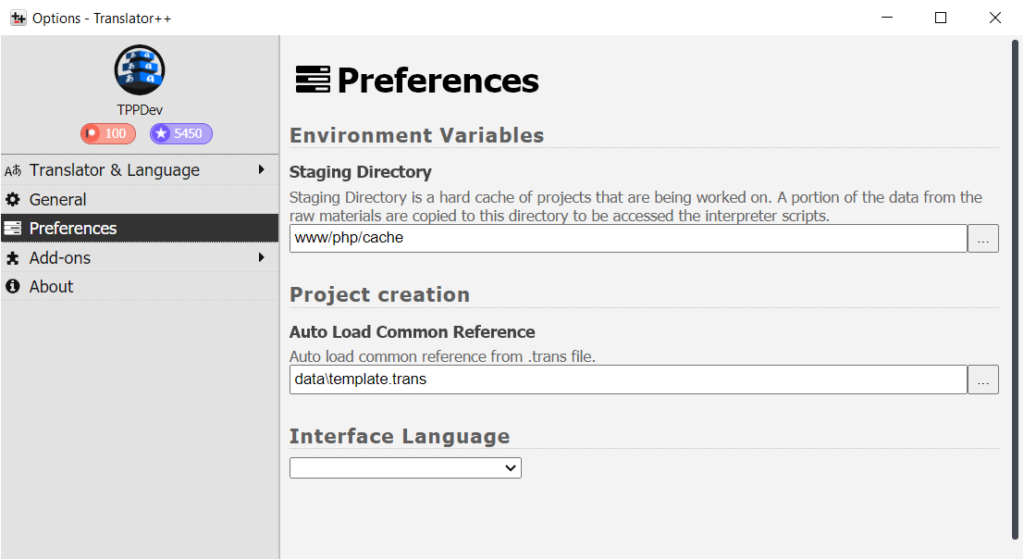
options>preferences>Environment Variables>Staging Directory
Bug in Translator++
All of the problems above are caused by either 3rd party applications or due to compatibility issues with your system.
However, there is a slight possibility that the error is occurred due to a bug in Translator++ itself. If you’re sure that’s the cause, don’t hesitate to contact me via DM on Patreon.
