Problem
Users may rarely encounter a visual glitch in Translator++ where text in certain areas of the application is not fully displayed or appears cut off. This can affect various parts of the user interface, making it difficult to read information or interact with the software. The issue is related to how the application renders text.
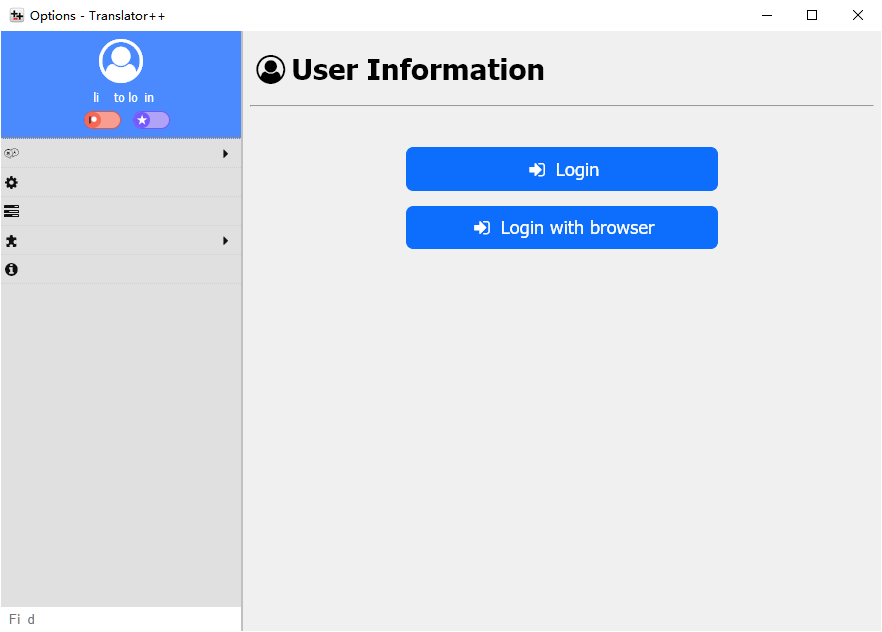

Cause
This text rendering issue is often related to hardware acceleration and how the underlying Chromium engine (which Translator++ utilizes) interacts with the system’s GPU.
Solution
To resolve this text display glitch, you can modify the chromium-args in the package.json file for Translator++. This will instruct the application to disable GPU hardware acceleration and force CPU drawing, which can circumvent the rendering issue.
Steps to Apply the Fix:
- Locate the package.json file: This file is typically found in the main installation directory of Translator++.
- Open package.json for editing: Use a plain text editor (like Notepad on Windows, TextEdit on macOS, or any code editor) to open the file.
- Find the chromium-args section: Look for a line in the package.json file that looks similar to this:
"chromium-args": ""--mixed-context --enable-spell-checking --disable-web-security --disable-features=nw2 --memory-pressure-off --unlimited-storage"
it might already contain other arguments. - Add the flags: Modify the chromium-args line to include
--disable-gpu and --force-cpu-draw. It should look like this:"chromium-args": ""--mixed-context --enable-spell-checking --disable-web-security --disable-features=nw2 --memory-pressure-off --unlimited-storage --disable-gpu --force-cpu-draw" - Save the package.json file.
- Restart Translator++: Close and reopen the Translator++ application for the changes to take effect.
After applying these changes, the text display glitch should be resolved.
Keywords:
Text glitch, display issue, rendering problem, cut off text, incomplete text, garbled text, visual bug, UI glitch, text not showing, Translator++, chromium arguments, disable gpu, force cpu draw, Electron text bug, rendering artifact, partially displayed text, text visibility problem.
