In most of the cases you might need to send me the console log if you asked me for a support.
Here is how to dump the console file into the file :
1. Open Developer Tool window by pressing F12
Note: If you cannot open the developer tool, that means you’re not using developer version. Please follow this instruction instead.
Open the console tab in the developer tool window.
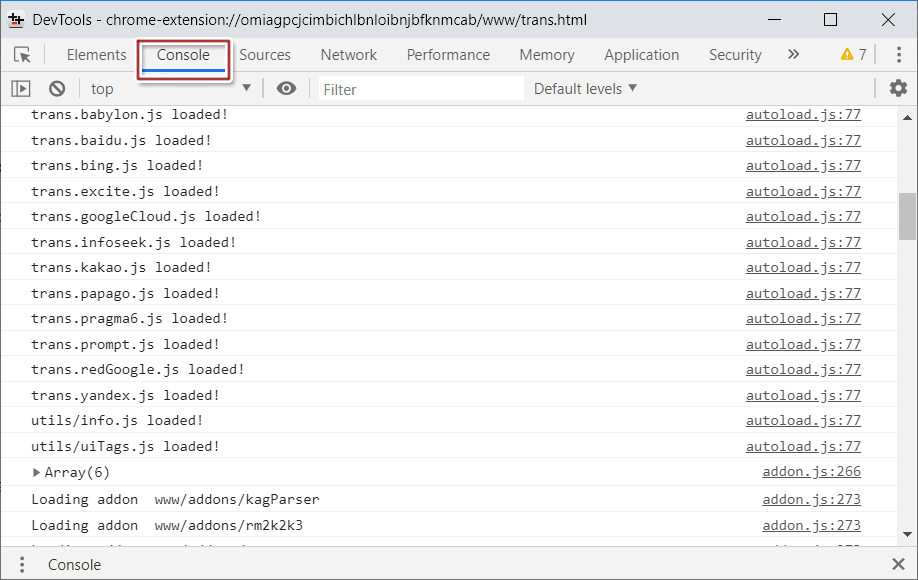
2. Right click, then select Save as
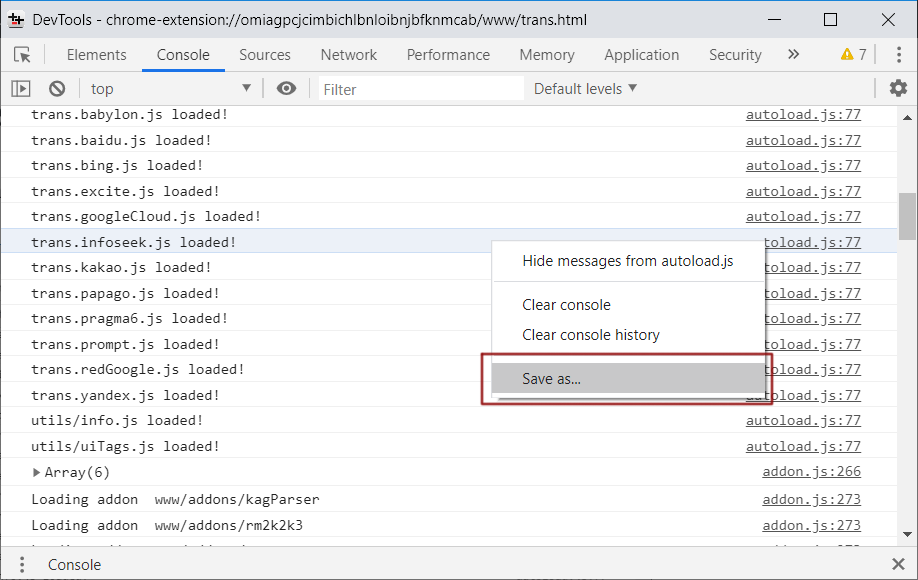
A save as dialog window will appear. Save the .log file into your hard drive.
3. Remove personal information
You can use the “Find & Replace” feature on the notepad or any text editor to remove all of your personal information that might logged into the log file.
Personal information such as but not limited to :
- The user name of your OS
Translator++ doesn’t use your username. But it might be appear on the temporary folder path. - The title of the game you’re working on.
I don’t want to know what game you’re working on.
