To enable translation of Wolf RPG into any language that doesn’t use alphabets and Japanese characters, you need to upgrade your Wolf RPG game to version 3, which supports UTF-8 Unicode. This video demonstrates how you can do that easily.
Step 1: Ensure Game Files Are Unpacked
Before upgrading to Wolf RPG Editor version 3, make sure all your game files are unpacked. This is crucial for the upgrade process.
Step 2: Download Wolf RPG Editor Version 3
When this article was created, this technique was supported up to Wolf version 3.324. It is possible that later versions of Wolf may not work as demonstrated in the video. Click here to download Wolf RPG Editor version 3.324.
Visit the Wolf RPG Editor download page here and download the latest version of the editor
https://silversecond.com/WolfRPGEditor
Step 3: Copy Editor.exe to Your Game Folder
Once you’ve downloaded the Wolf RPG Editor version 3, copy the Editor.exe file into the folder where your Wolf RPG game is located. Then, run Editor.exe from within the game folder.
Step 4: Complete the Upgrade Wizard
Follow the on-screen prompts in the upgrade wizard to complete the process.
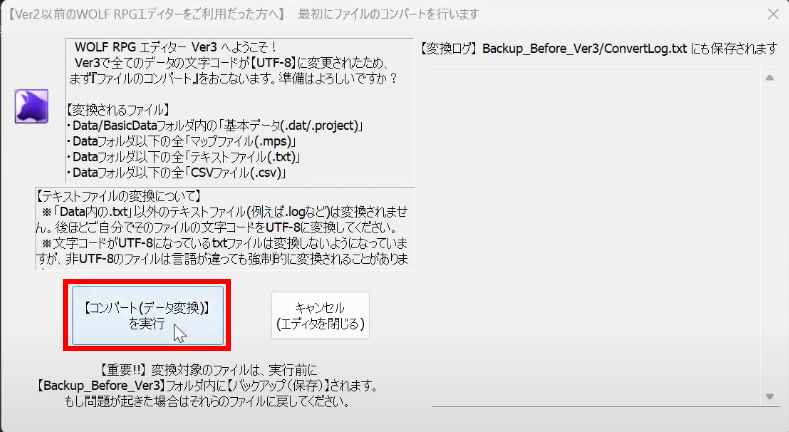
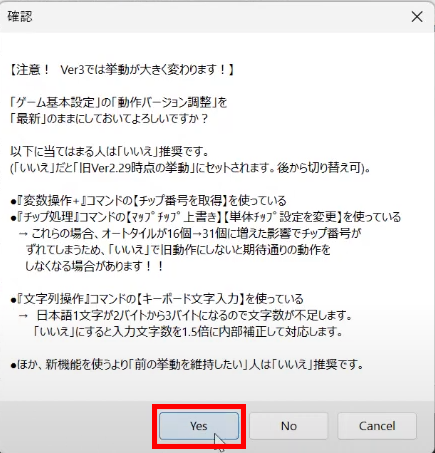
after that, spam OK button if notification windows pop up.
Step 5: Replace Game.exe
After finishing the upgrade wizard, you’ll need to replace the existing game.exe in your game folder with the game.exe from the Wolf RPG Editor version 3.
Step 6: Verify the Upgrade
Finally, run your game to confirm that it’s still playable after the upgrade. If everything works as expected, your Wolf RPG game is now ready for translation into a wider range of languages, including those that don’t use alphabets or Japanese characters.
