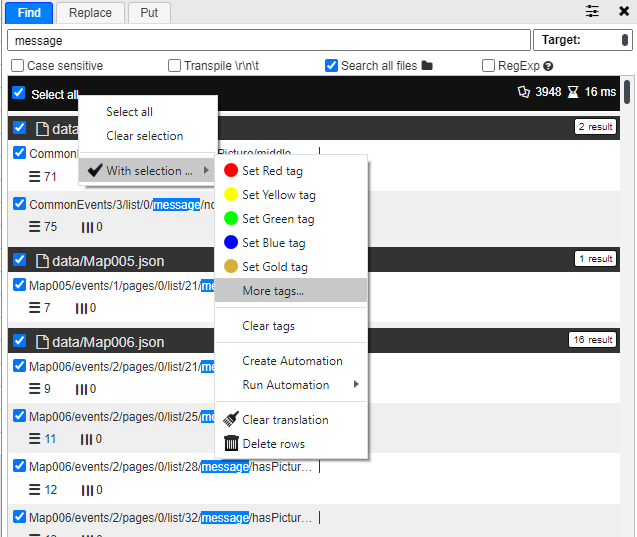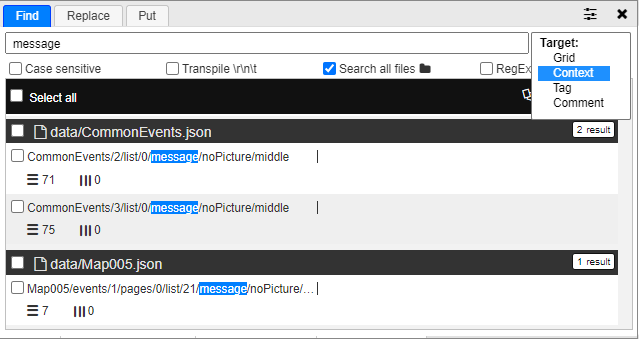these tips can serve as a learning resource for beginners, as many have reported encountering bricked or broken games after performing batch translations.
Here are some tips to prevent bricking:
- It should be noted that Translator++ is not a one-click translation tool. Translator++ is a Computer-Assisted Translation (CAT) tool, which means it is not designed for full automation.
- Not every string displayed in the cells is safe to translate. Variable names, file names, module names, and debug information are sometimes included in the cells. This means you must carefully categorize which elements “need” to be translated.
- Don’t be greedy! Start by translating what you consider safe to edit. Avoid translating words that are completely unfamiliar and have never appeared in the game. The safest approach is to translate text you can see on the screen while playing the game, then search for those words in Translator++. Make frequent backups and test often after translating new and unfamiliar segments so you can track down errors if they occur.
- Ideally, you should have played the game in its vanilla (unedited) state before starting your translation project. In rare cases, there might be no error notifications, and the game might still be playable, but it could have issues such as skipped events or unexpected bugs.
- Referring to point 2, there are generally four categories of cells:
- Text that appears in the game and is safe to edit.
Examples: Dialogues, choices, NPC names, etc. - Text that never appears in the game and is safe to edit.
Examples: Developer comments, debug name lists, debug messages. - Text that appears in the game but is prone to errors when edited.
These are often tied to game features, variables, or sensitive objects. - Text that never appears in the game but is prone to errors when edited.
Examples: Strings related to file names.
- Text that appears in the game and is safe to edit.
- Referring to point 5, make use of tags. This allows you to translate only what you consider safe or quarantine cells prone to errors. Some tags are already applied when you start a project. Translator++ makes assumptions based on context and assigns colored tags to cells. Generally, these tags are as follows:
- Red: Dangerous. Very prone to errors when edited.
- Yellow: Related to modules/variables. Risky but possibly safe.
- Blue: Developer comments.
Note that these are Translator++ assumptions and are not always accurate, especially with the Wolf game engine.
- Utilize regex-based search. If you’re unfamiliar with regex, you can learn about it online. In short, regex helps you identify uniform patterns in text.
- Example: All file names usually end with a dot followed by three letters/numbers as an extension. Instead of searching for
.mp3,.ogg,.wav,.movone by one, you can use the regex.+\..{3}. This will automatically search for all strings ending with a dot and any three characters.
- Example: All file names usually end with a dot followed by three letters/numbers as an extension. Instead of searching for
- Use search by context. This is the safest way to translate text, as each game engine has different contexts. Safe context translation guidelines will be provided in separate documentation.
Safe Contexts for Translation
XP, VX, VX Ace, MZ
/message/
/profile
/nickname
/descriptionAfter searching, you can mark the text using tags. It’s recommended not to use red, blue, or yellow color tags because they are reserved by default.