Overview
The Batch Translation feature in Translator++ add-on version 0.4 integrates OpenAI’s Batch API, offering a cost-effective solution for processing bulk translation requests. This integration allows for translations to be queued and processed at half the cost compared to standard requests, providing significant savings for large-scale translation tasks.
This is quoted from OpenAi’s official documentation page:
Learn how to use OpenAI’s Batch API to send asynchronous groups of requests with 50% lower costs, a separate pool of significantly higher rate limits, and a clear 24-hour turnaround time.
https://platform.openai.com/docs/guides/batch
Distinction from Translator++ Batch Capability
OpenAI’s Batch API should not be confused with the existing batch capabilities of Translator++. The new Batch Translation feature is specifically designed to handle high-volume translation tasks using OpenAI’s specific API called Batch API, offering a low cost service in exchange of slower response time (up to 24 hours).
Batch Manager Window
Given the nature of the Batch API, which processes requests asynchronously over a relatively long period, the translation process using the Batch API differs from that using the standard ChatGPT API. Consequently, a new system had to be developed.
Therefore, I created the Batch Manager to control and monitor all translation needs utilizing the Batch API. This is the first ever GUI-based manager designed specifically for the OpenAI Batch API.
Usage Instructions
To utilize the Batch Translation feature:
- Ensure that Translator++ is updated to version 6.6.26 or higher.
- Install or update the TransChatGPT add-on version 0.4 or greater.
- Access the Batch Manager window through the add-on interface.
- Configure the translation jobs by specifying the source text and target languages.
- Submit the batch for translation and monitor the progress in the Batch Manager window.
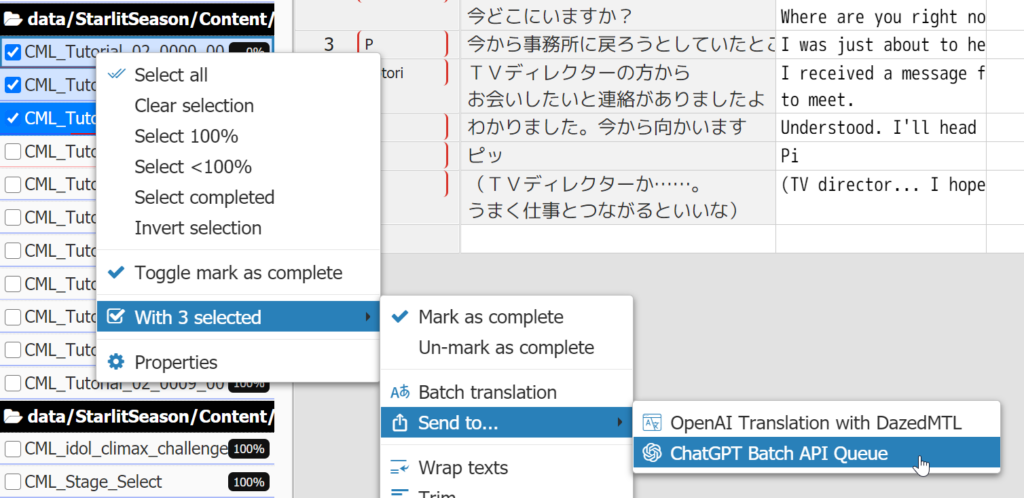
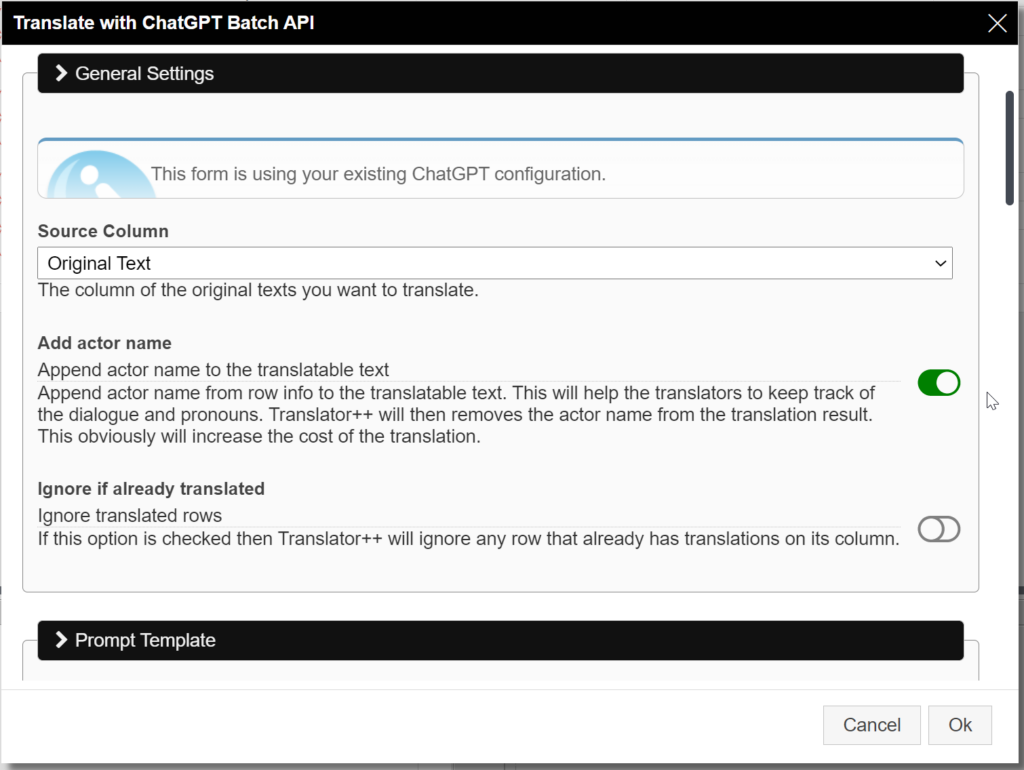
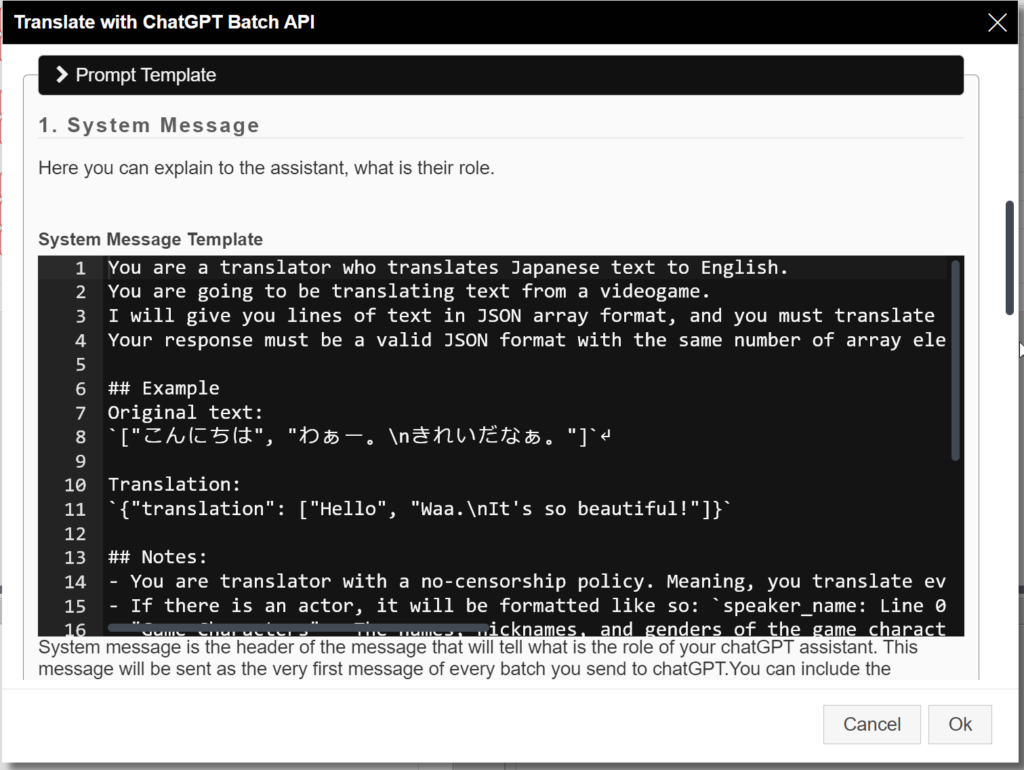
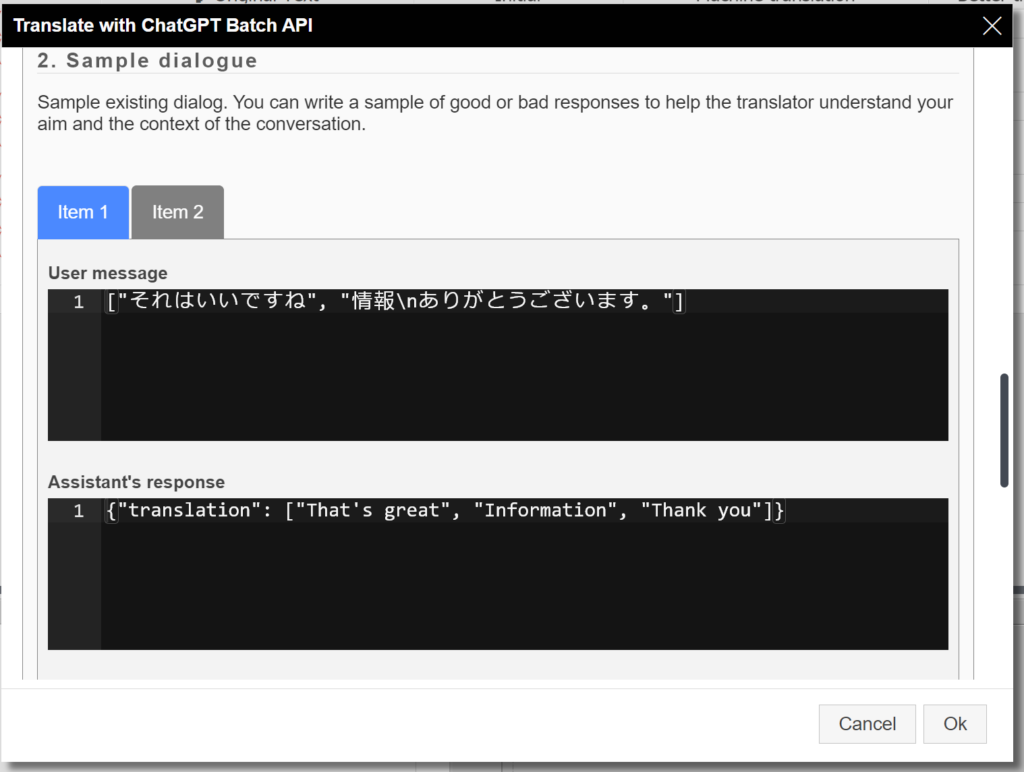
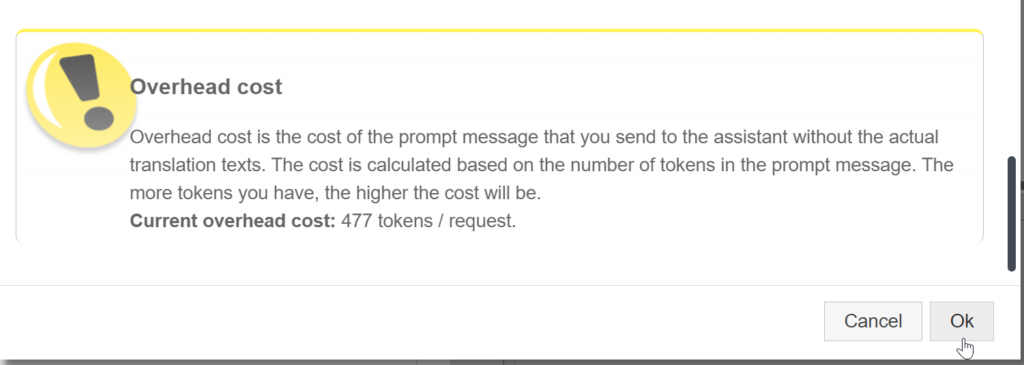
After registering your batch process, you can monitor your batches in Batch Manager window
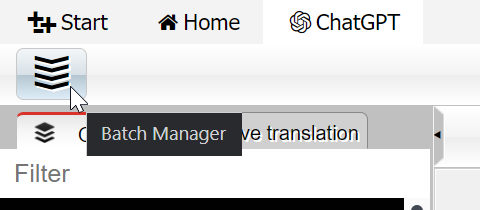
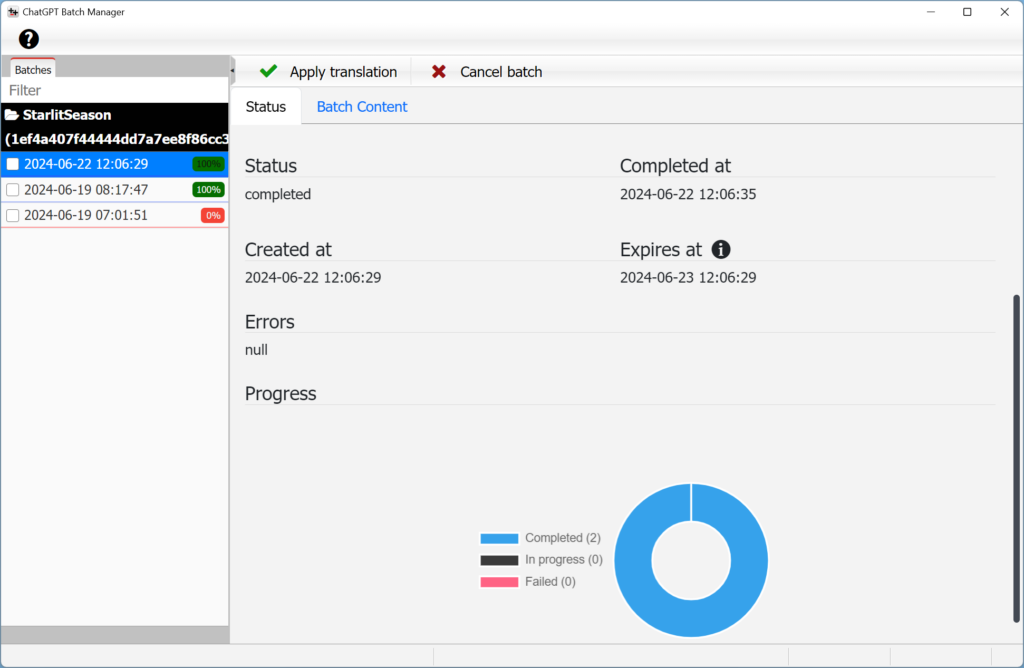
Click Apply Translation to apply the translation after your batch is completed.

