When translating games from one language to another, it is very common if the translated text is longer than the original text.
When that happens, the text can overflows the dialog box.
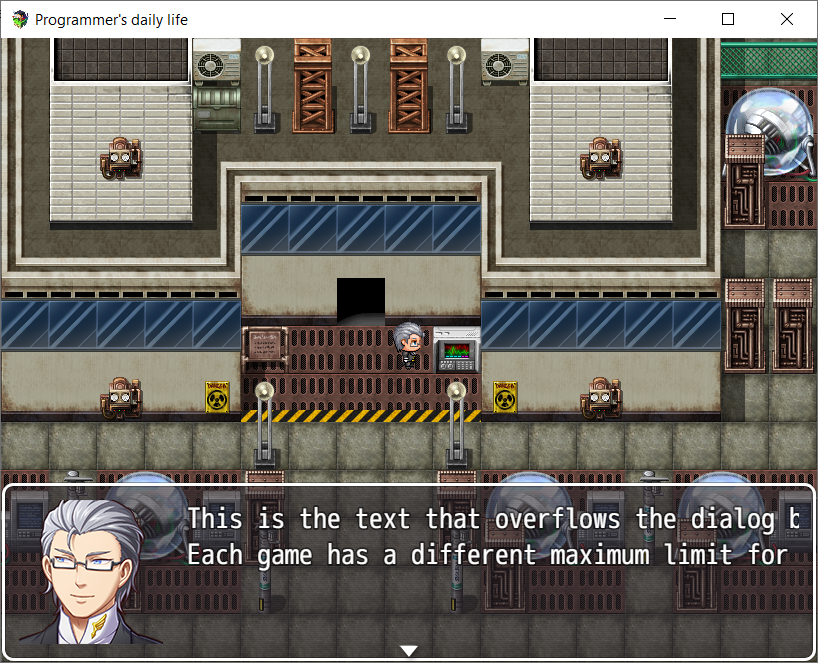
Fortunately Translator++ has a tool to fix this. (yaay!)
And we can fix this in batch! (hurray!)
Word wrapping steps are as follows:
Word wrapping steps
In the left panel, select the file then right click. In the dialog box select “With (?) Selected” → Wrap texts
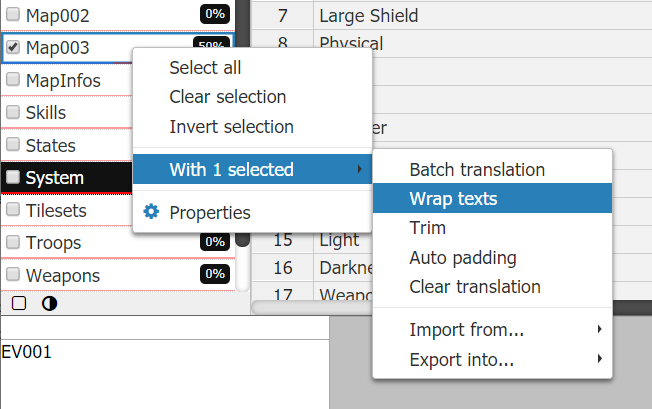
A “Wrap text” dialog will appear.
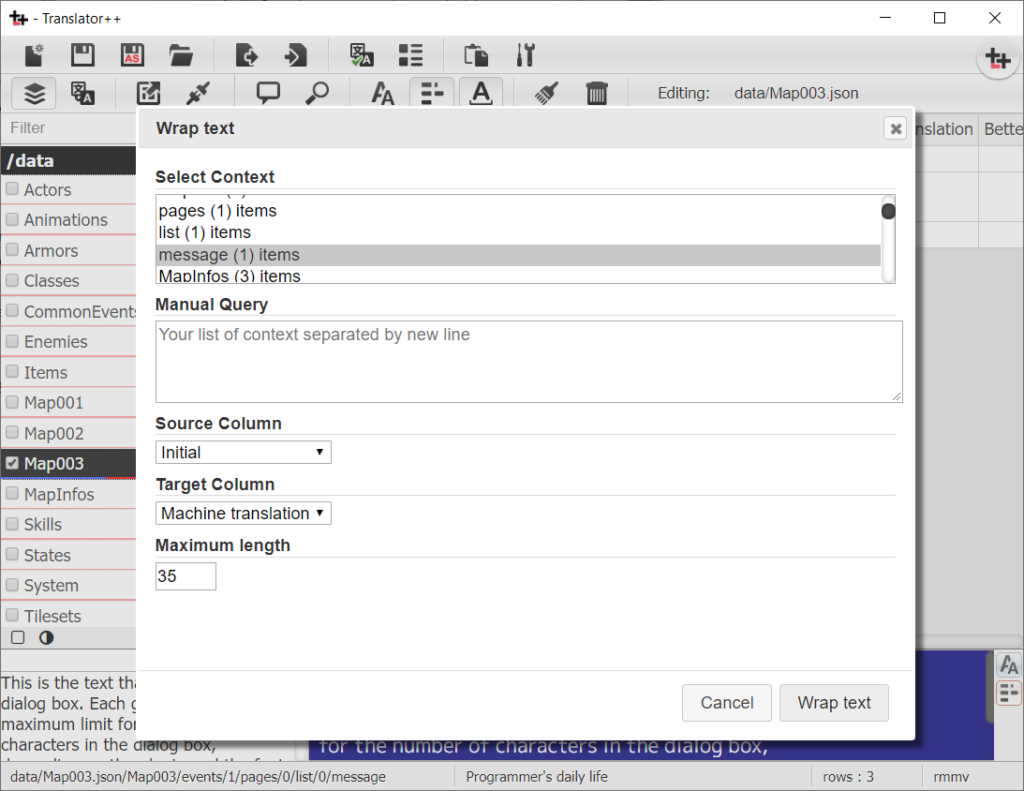
Select text context in Select Context or Manual Query.
For example, in RPG Maker MV, conversation dialog texts is inside “Message” context.
Then select the text you want to wrap in the “Source Column”
Select the target column in “Target Column” field and press “Wrap Text” when done.
Wait a moment, and the wrapped texts result will appear in the column you selected in the “Target Column“.
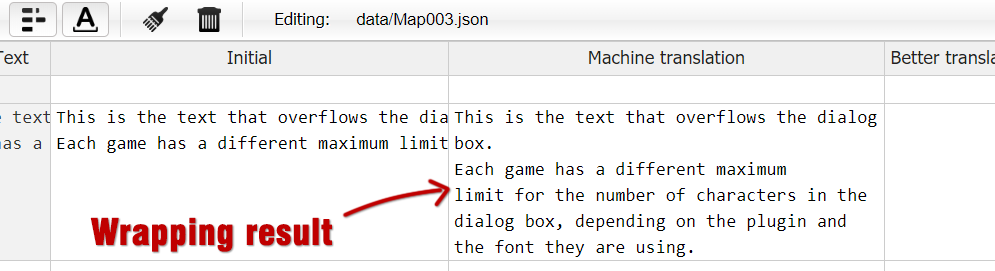
The Text Wrapping process will produce columns with different number of rows compared to the original.
However Translator++ will automatically set the dialog boxes to appear sequentially.
This behavior only applies to Text dialogs or Scrolling texts.
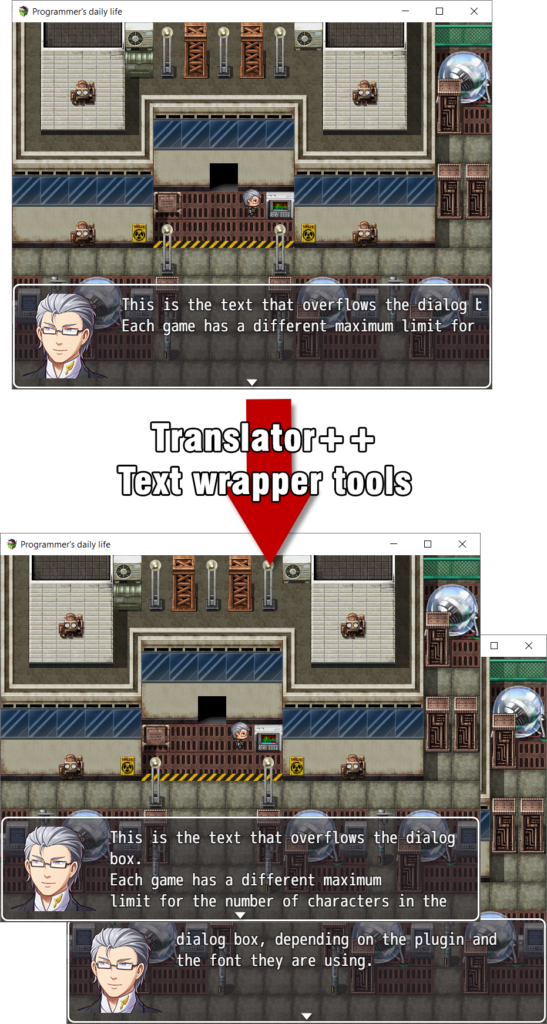
Manual Query
Manual query is useful if we want to select certain contexts using a pattern.
For example, in RPG Maker the Message box may or may not have an image. Each has a different maximum length of text.
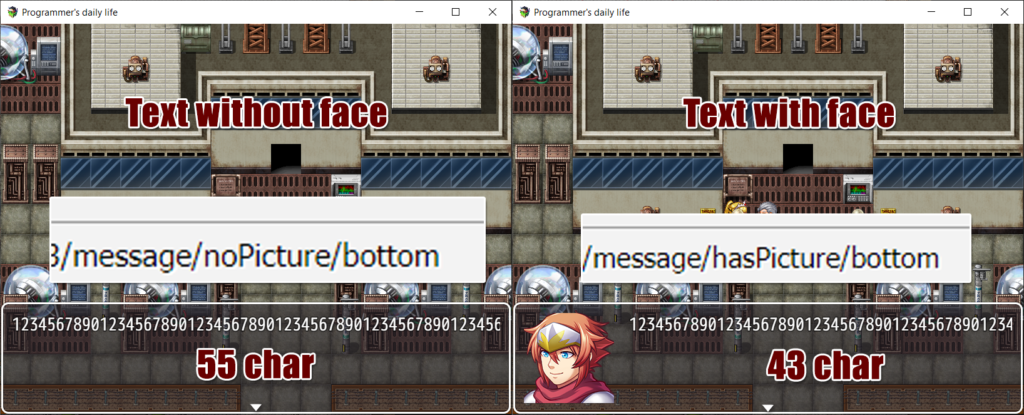
For example, for RPG Maker MV we can word-wrap texts based on whether the text has an image or not by using manual query.
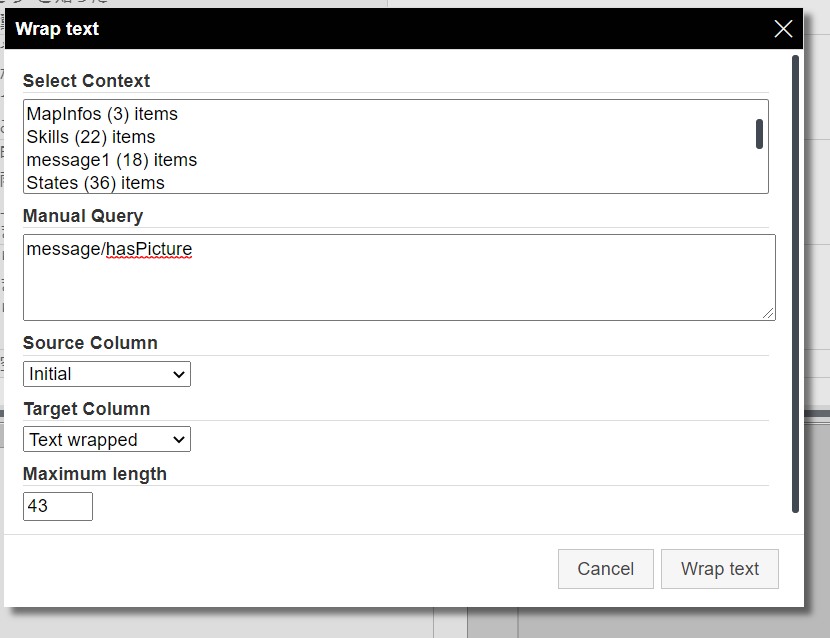
Related keyword
- How do I resize the font size
- How do I reduce the font size
- Text overflows the message box
- Texts are too long
