Primary Purpose: Access development tools and console for advanced error reporting and debugging.
Requirements
- Translator++ any version (v5.0+ should be able to do it)
- Stable internet connection for component installation
Activation Steps
- Save all open projects
- Navigate through:
Main Menu → Tools → Basic Utilities - Check “Use Developer Version” toggle
- Confirm system alert.
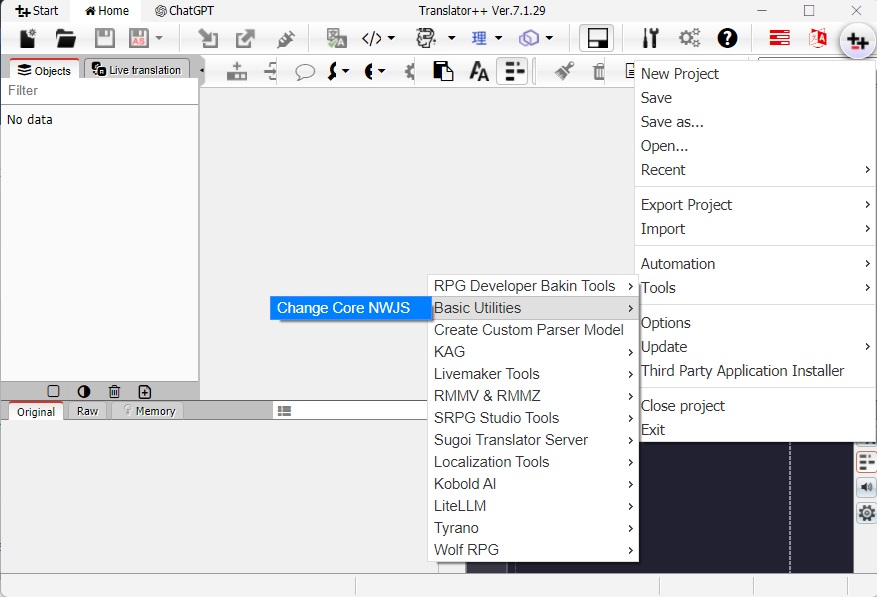
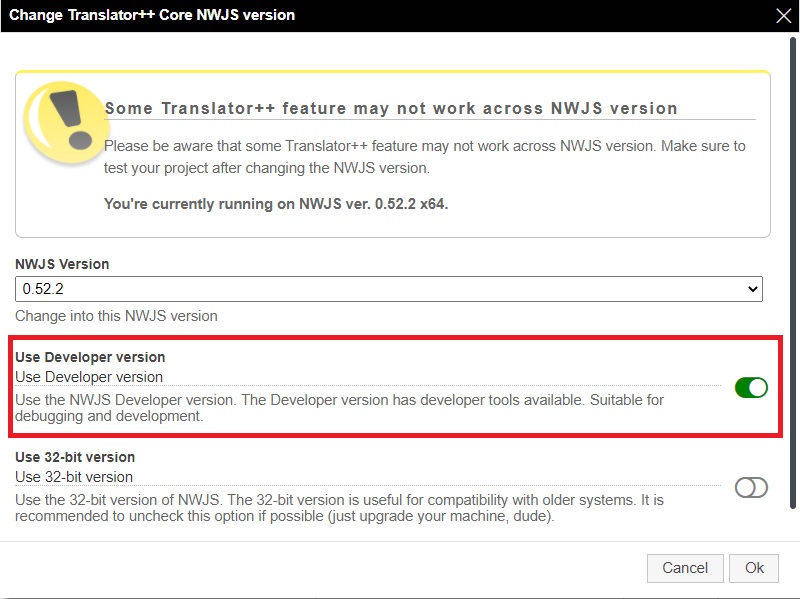
Post-Activation Process
- Automatic component installation (progress bar visible)
- Forced application restart
- Translator++ DEV mode auto-launch on restart
Related Resources
- Performing Hard Reset
- Debugging & Testing Guide
- Error Reporting Protocol (Documentation in preparation)
